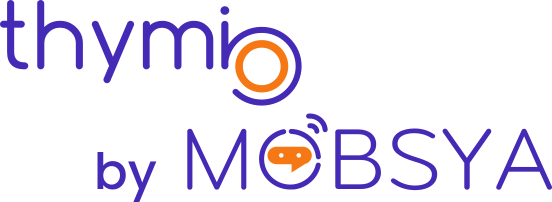Welcome to the support center
We’re here to help! In this section, we collected the most searched for documentation, as well as the most frequently asked questions.
Search your issue
Topics
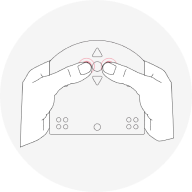
Robot alone
Pre-programmed behaviours, how to recharge, what to do in case of broken parts or defective robots…
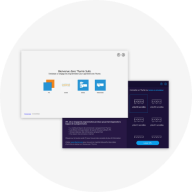
Thymio Suite alone
How to install the software suite, compatibility with the different systems, how to start a simulator…
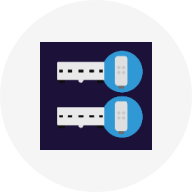
Configuration & Setup
How to connect the robot to the computer? What to do if the robot is not recognized? How to use the tablet app?
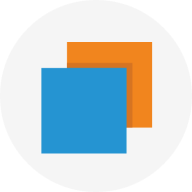
Programming in VPL
How to program in VPL? Why does my robot not behave the way I expect it to?

Programming in Scratch
How to program in Scratch? Why does my robot not behave the way I expect it to?
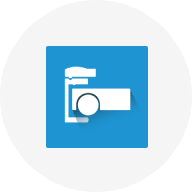
Programming in Blockly
How to program in Blockly? Why does my robot not behave the way I expect it to?
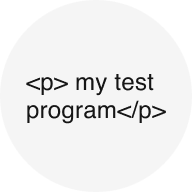
Programming in text
How to program in Aseba or Python? Why does my robot not do what I expect it to?
Topics
Choose the topic that best matches your question: are you having trouble with the robot itself, or with the software alone ? Are your trying to connect both or configure your setup with tablets ? Do you have a question about programming?
Most frequent questions
In order to correctly charge Thymio, you should connect it with the USB cable to a computer, or to a wall charger.nPlease note that Thymio charges the fastest when it is turned off, and connected to a wall charger. Sometimes, a computer or a USB hub will not provide sufficient current to charge the robot efficiently.nnWhen charging, a red light shows on the robot next to the micro USB connector. Once the robot is fully charged, a blue light will show.nnIf your robot seems unable to charge, it might be for the following reasons:n
- n
- Your cable is defective or loose, or the robot’s connector is damaged:nTry again with a different micro-USB cable, one that you know is in a good condition. Move the cable slightly: does the red light on the robot blink when you move? It should remain steady.nA damaged connector means the robot needs to be repaired.
- If your warranty is still valid, please contact your reseller, otherwise fill the contact form at the bottom of the Thymio support center page
- You have not installed the drivers on your computer (Windows):nUnder Windows, Thymio must be recognized by the computer to be charged. Unplug your robot and try to download and install the software.
- Your Thymio is fully discharged:nFull discharge can happen when the robot is used for a long time without recharge, or on the contrary, when it is left unused for several months or years. In this state, the robot’s behaviour is erratic: blinking, beeps, no response on the buttons, impossibility to turn the robot on…nTo recover from deep discharge:n- Connect the robot to a wall charger (a computer will not provide sufficient power)n- Reset the robot (insert a pin into the small hole on the left of the robot)n- Allow it to charge for at least 3 hours with the wall charger. Try to turn it off if it turns on; if it does not work wait for 1 hour before trying to turn it off.nIf it still does not work after this, the battery is probably faulty.
n
n
n
n
n
- n
- Your battery is faulty (very rare)nThe usual symptom is a robot that charges very quickly, the blue led near the cable showing the end of charging lights after a few minutes.nOnce unplugged the robot’s autonomy is almost zero. Sometimes both the red and blue LEDs close to the cable light up at the same time. Sometimes the robot will not turn on at all.nIn that case, the robot needs a new battery. If your warranty is still valid, please contact your reseller, otherwise fill the contact form at the bottom of the Thymio support center page
n
n
Afin de charger Thymio, il faut le connecter avec un câble USB à un port d’ordinateur ou à un chargeur mural.nLa charge se fait de la manière la plus efficace et rapide lorsque le robot est éteint, et branché à un chargeur mural. Il peut arriver qu’un ordinateur ou un hub USB ne puisse pas fournir un courant suffisant pour une charge efficace.nnDUrant la charge, une lumière rouge s’allume a côté su prot micro USB derrière le robot. Une fois la batterie pleine, une lumière bleue apparait.nnSi votre robot ne se recharge pas, cela peut être pour diverses raisons:n
- n
- Votre câble est défectueux ou a un mauvais contact:nEssayez a nouveau avec un autre câble micro-USB, dont vous êtes certain(e) qu’il est en bon état. Bougez légèrement le câble: la lumière rouge clignote-t-elle lorsque vous faites ceci? Elle devrait rester allumée.nUn connecteur endommagé signifie que le robot a besoin d’une réparation.
- Si votre garantie court encore, contactez votre revendeur. Dans el cas contraire, remplissez le formulaire en bas de la page du centre d’assistance.
- Vous n’avez pas installé les pilotes sur votre ordinateur (Windows):nPour que votre robot puisse être chargé sous windows, le pilote doit être installé. Débranchez votre robot, puis téléchargez et installez notre logiciel.
- Votre Thymio est en décharge profonde:nLa décharge profonde peut survenir lorsqu’un robot est utilisé longtemps sans être rechargé, ou au contraire lorsqu’il est laissé inutilisé pendant plusieurs mois ou années. Dans cet état, le comportement du robot est imprévisible: clignotements, bips, pas de réponse aux boutons, impossibilité d’allumer le robot…nPour récupérer d’un décharge profonde:n- Branchez le robot à un chargeur mural (un ordinateur ne fournira pas suffisamment de courant)n- Appuyez sur le bouton reset (introduisez une pointe dans le petit trou sur la gauche du robot)n- Laissez-le se recharger au moins 3 heures sur le chargeur mural. Essayez de l’éteindre s’il s’allume; si cela ne fonctionne pas, attendez une heure avant de réessayer.nSi malgré tout, il ne fonctionne toujours pas, la batterie est probablement défectueuse.
n
n
n
n
n
- n
- Votre batterie est défectueuse (rare)nLe symptome habituel est un robot qui se recharge très vite, avec la LED bleue qui s’allume après quelques minutes de charge seulement.nPuis, dès que le robot est débranché, l’autonomie est presque nulle. Parfois les LEDs bleue et rouge a côté de l’USB s’allument simultanément. Parfois, le robot ne s’allume plus du tout.nDans ce cas, le robot a besoin d’une nouvelle batterie. Si votre garantie court encore, contactez votre revendeur. Dans el cas contraire, remplissez le formulaire en bas de la page du centre d’assistance.
n
n
Per caricare correttamente Thymio, è necessario collegarlo con il cavo USB a un computer o a un caricatore a muro.nSi prega di notare che Thymio si carica più velocemente quando è spento e collegato a un caricatore a muro. A volte, un computer o un hub USB non forniscono corrente sufficiente per caricare il robot in modo efficiente.nnDurante la ricarica, una luce rossa appare sul robot accanto al connettore micro USB. Una volta che il robot è completamente carico, si vedrà una luce blu.nnSe il vostro robot sembra non riuscire a caricarsi, potrebbe essere per i seguenti motivi:n
- n
- Il vostro cavo è difettoso o allentato, o il connettore del robot è danneggiato:nRiprova con un altro cavo micro-USB, uno che sai essere in buone condizioni. Muovi leggermente il cavo: la luce rossa sul robot lampeggia quando ti muovi? Dovrebbe rimanere costante.nUn connettore danneggiato significa che il robot deve essere riparato.
- Se la tua garanzia è ancora valida, contatta il tuo rivenditore, altrimenti compila il modulo di contatto in fondo alla pagina del centro assistenza Thymio
- Non hai installato i driver sul tuo computer (Windows):nSotto Windows, Thymio deve essere riconosciuto dal computer per essere caricato. Scollegate il vostro robot e provate a scaricare e installare il software.
- Il tuo Thymio è completamente scarico:nLa scarica completa può avvenire quando il robot viene utilizzato per molto tempo senza ricarica, o al contrario, quando viene lasciato inutilizzato per diversi mesi o anni. In questo stato, il comportamento del robot è irregolare: lampeggiamenti, bip, nessuna risposta sui pulsanti, impossibilità di accendere il robot…nPer recuperare dalla scarica profonda:n- Collegare il robot a un caricatore a muro (un computer non fornirà sufficiente energia)n- Resettare il robot (inserire un perno nel piccolo foro a sinistra del robot)n- Lascialo caricare per almeno 3 ore con il caricatore a muro. Prova a spegnerlo se si accende; se non funziona aspetta 1 ora prima di provare a spegnerlo.nSe ancora non funziona dopo questo, la batteria è probabilmente difettosa.
n
n
n
n
n
- n
- La tua batteria è difettosa (molto raro)nIl solito sintomo è un robot che si carica molto velocemente, il led blu vicino al cavo che indica la fine della carica si accende dopo pochi minuti.nUna volta scollegato, l’autonomia del robot è quasi nulla. A volte entrambi i LED rosso e blu vicino al cavo si accendono allo stesso tempo. A volte il robot non si accende affatto.nIn questo caso, il robot ha bisogno di una nuova batteria. Se la tua garanzia è ancora valida, contatta il tuo rivenditore, altrimenti compila il modulo di contatto in fondo alla pagina del centro assistenza Thymio
n
n
Thymio Suite is available on different operating system. Installing Thymio Suite will allow you to connect to your Thymio from your computer, and program (Aseba, VPL, Blockly, Scratch), configure or update it.nnTo install Thymio Suite follow this link and click on the “Download” button that is under the operating system you use.
Thymio Suite est disponible sur différent système d’exploitation. L’installation de Thymio Suite vous permettra de vous connecter à votre Thymio depuis votre ordinateur, et de le programmer (Aseba, VPL, Blockly, Scratch), le configurer ou le mettre à jour.nnPour installer Thymio Suite, suivez ce lien et cliquez sur le bouton “Télécharger” qui se trouve sous le système d’exploitation que vous utilisez.
Thymio Suite ist auf verschiedenen Betriebssystemen verfügbar. Die Installation der Thymio Suite ermöglicht es Ihnen, sich mit Ihrem Thymio von Ihrem Computer aus zu verbinden und ihn zu programmieren (Aseba, VPL, Blockly, Scratch), zu konfigurieren oder zu aktualisieren.nnUm Thymio Suite zu installieren, folgen Sie diesem Link und klicken Sie auf die Schaltfläche “Download”, die sich unter dem von Ihnen verwendeten Betriebssystem befindet.
Thymio Suite è disponibile su diversi sistemi operativi. L’installazione di Thymio Suite ti permetterà di connetterti al tuo Thymio dal tuo computer e di programmarlo (Aseba, VPL, Blockly, Scratch), configurarlo o aggiornarlo.nnPer installare Thymio Suite segui questo link e clicca sul pulsante “Download” che si trova sotto il sistema operativo che usi.
If the upgrade process takes more than 10 seconds, it means it got stuck.
nnnnOption 1: Use the command line tool included in Thymio Suite 2:
nnnn1. Download the firmware 14 for Thymio (Thymio2-V14.hex).
2. Start the command line tool:
nnnnFor MacOS
nnnnIn the “Applications” folder, find “Terminal” and launch it
nFor Windows
nnnnin the “Windows Start” button, type
nnnncmd.exe
3. Go to the correct folder by typing:
nnnncd /Applications/thymioSuite.app/Contents/Helpers
cd "C:\Program Files\Thymio\bin"
4. Connect your robot to your computer using a USB cable.
nnnn5. Launch the upgrade tool:
nnnn./thymio2-firmware-upgrader --no-reboot /Users/YOURUSERNAME/Downloads/Thymio2-V14.hex
thymio2-firmware-upgrader.exe --no-reboot C:\Users\YOURUSERNAME\Downloads\Thymio2-V14.hex
You have to adapt the user name (YOURUSERNAME) to your computer. To find the correct link, you can drag and drop the Thymio2-V14.hex into the command line.
nnnnn
Option 2: You need to use an older version of the firmware upgrader to re-install the firmware and unlock your Thymio robot.
1. Download and install Aseba version 1.4.
nnnnnnnn2. Download the firmware 14 for Thymio (Thymio2-V14.hex).
3. Connect your robot to your computer using a USB cable.
Note: If your robot is not detected or if it restarts constantly (successive disconnection noises): plug another working Thymio instead, execute point 4 and 5, then plug your faulty Thymio back.
nnnn4. Start the “Thymio firmware upgrader” program that has been installed with Aseba version 1.4. The icon of this application should look like this:
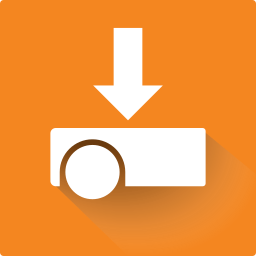
5. This window should open. It is ok if you see an error message about the connection to the official firmware server as this application as the Thymio Firmware upgrader is not supported anymore. Click on the “Select…” button and browse for the firmware file you downloaded during point 2 “Thymio2-V14.hex”.
nnnn6. Click on “Upgrade”. If it doesn’t work the first time, saying it can’t find a Thymio robot, try again a few times.
nnnn7. When the upgrade is finished you can press the “Quit” button. Your Thymio works and you can now use it with Thymio Suite.
nSi le processus de mise à niveau prend plus de 10 secondes, cela signifie qu’il est resté bloqué.
nnOption 1 : Utilisez l’outil de ligne de commande inclus dans Thymio Suite 2 :
nnnn1. Téléchargez le firmware 14 pour Thymio (Thymio2-V14.hex).
2. Démarrez l’outil en ligne de commande :
nnnnPour MacOS
nnnnDans le dossier “Applications”, trouvez “Terminal” et lancez-le
nPour Windows
nnnndepuis le bouton “Démarrage” de Windows, tapez
nnnncmd.exe
3. Allez dans le bon dossier en tapant :
nnnncd /Applications/thymioSuite.app/Contents/Helpers
cd "C:\Program Files\Thymio\bin"
4. Connectez votre robot à votre ordinateur à l’aide d’un câble USB.
nnnn5. Lancer l’outil de mise à niveau :
nnnn./thymio2-firmware-upgrader --no-reboot /Users/YOURUSERNAME/Downloads/Thymio2-V14.hex
thymio2-firmware-upgrader.exe --no-reboot C:\Users\YOURUSERNAME\Downloads\Thymio2-V14.hex
Vous devez adapter le nom d’utilisateur (YOURUSERNAME) à votre ordinateur. Pour trouver le bon lien, vous pouvez glisser et déposer le Thymio2-V14.hex dans la ligne de commande.
nnn
Option 2 : Vous devez utiliser une ancienne version de l’upgrader de firmware pour réinstaller le firmware et déverrouiller votre robot Thymio.
1.Téléchargez et installez Aseba version 1.4.
nnnnnnnn2. Téléchargez le firmware 14 pour Thymio (Thymio2-V14.hex).
3. Connectez votre robot à votre ordinateur à l’aide d’un câble USB.
Note: Si votre robot n’est pas détecté ou s’il redémarre constamment (bruits de déconnexion successifs) : branchez un autre robot Thymio, exécutez les points 4 et 5, puis rebranchez votre Thymio en panne.
nnnn4. Lancez le programme “Thymio firmware upgrader” qui a été installé avec Aseba version 1.4. Voici l’icône de ce logiciel :
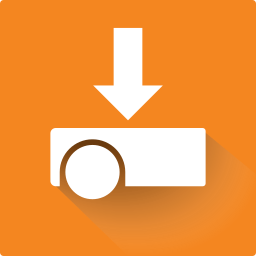
5. Cette fenêtre devrait s’ouvrir. C’est normal si vous voyez un message d’erreur concernant la connexion au serveur officiel de firmware, car Thymio Firmware Upgrader n’est plis maintenu. Cliquez sur le bouton « Sélectionner… » et recherchez le fichier de firmware que vous avez téléchargé au point 2 « Thymio2-V14.hex ».
nnnn6. Cliquez sur “Mettre à jour”. Si cela ne fonctionne pas la première fois, en disant que le robot Thymio est introuvable, essayez à nouveau plusieurs fois.
nnnn7. Lorsque la mise à niveau est terminée, vous pouvez appuyer sur le bouton “Quitter”. Votre Thymio fonctionne et vous pouvez maintenant l’utiliser avec Thymio Suite.
nWenn der Aktualisierungsvorgang mehr als 10 Sekunden dauert, bedeutet dies, dass er stecken geblieben ist.
nnOption 1: Verwenden Sie das Befehlszeilenprogramm in Thymio Suite 2 inbegriffen ist:
nnnn1. Laden Sie die Firmware 14 für Thymio (Thymio2-V14.hex) herunter.
2. Starten Sie das Befehlszeilen-Tool:
nnnnFür MacOS
nnnnSuchen Sie im Ordner ” Applications ” das ” Terminal ” und starten Sie es
nFür Windows
nnnnGeben Sie in die Schaltfläche “Windows Start” Folgendes ein
nnnncmd.exe
3. Gehen Sie in den richtigen Folder durch Eingabe :
nnnncd /Applications/thymioSuite.app/Contents/Helpers
cd "C:\Program Files\Thymio\bin"
4. Verbinden Sie Ihren Roboter mit Ihrem Computer über ein USB-Kabel.
nnnn5. Starten Sie das Upgrade-Tool:
nnnn./thymio2-firmware-upgrader --no-reboot /Users/YOURUSERNAME/Downloads/Thymio2-V14.hex
thymio2-firmware-upgrader.exe --no-reboot C:\Users\YOURUSERNAME\Downloads\Thymio2-V14.hex
Sie müssen den Benutzernamen (YOURUSERNAME) an Ihren Computer anpassen. Um die richtige Link zu finden, können Sie das Thymio2-V14.hex per Drag & Drop in die Befehlszeile ziehen.
nnn
Option 2:Sie müssen eine ältere Version des Firmware-Upgrades verwenden, um die Firmware neu zu installieren und Ihren Thymio-Roboter zu entsperren.
1. Aseba 1.4 herunterladen und installieren.
nnnnnnnn2. Laden Sie die Firmware 14 für Thymio (Thymio2-V14.hex) herunter.
3. Verbinden Sie Ihren Roboter mit Ihrem Computer über ein USB-Kabel.
Hinweis: Wenn Ihr Roboter nicht erkannt wird oder wenn er ständig neu startet (aufeinanderfolgende Trennungsgeräusche): Schließen Sie stattdessen einen anderen funktionierenden Thymio an, führen Sie die Punkte 4 und 5 aus und schließen Sie dann Ihren defekten Thymio wieder an.
nnnn4. Starten Sie das Programm “Thymio firmware upgrader”, das mit Aseba Version 1.4 installiert wurde. Das Symbol dieser Anwendung sollte wie folgt aussehen:
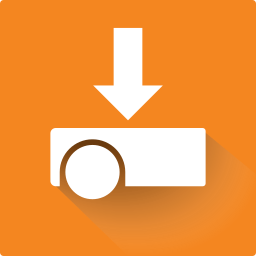
5. Dieses Fenster sollte sich öffnen. Es ist in Ordnung, wenn Sie eine Fehlermeldung über die Verbindung zum offiziellen Firmware-Server sehen, da diese Anwendung als Thymio Firmware-Upgrader nicht mehr unterstützt wird. Klicken Sie auf die Schaltfläche „Select…“ und suchen Sie nach der Firmware-Datei, die Sie unter Punkt 2 „Thymio2-V14.hex“ heruntergeladen haben.
nnnn6. Klicken Sie auf “Upgrade”. Wenn es beim ersten Mal nicht funktioniert, sagen, dass es keinen Thymio-Roboter finden kann, versuchen Sie es ein paar Mal erneut.
nnnn7.Wenn das Upgrade abgeschlossen ist, können Sie die Taste “Beenden” drücken. Dein Thymio funktioniert und du kannst es jetzt mit der Thymio Suite verwenden.
nSe il processo di aggiornamento dura più di 10 secondi, significa che si è bloccato.
nnOpzione 1: Utilizzare lo strumento a riga di comando incluso nella Thymio Suite 2:
nnnn2. Scaricare il firmware 14 per Thymio (Thymio2-V14.hex).
2. Lanciare lo strumento in riga di comando:
nnnnPer MacOS
nnnnNella cartella “Applicazioni”, trovare “Terminal” e lanciarlo
nPer Windows
nnnnnel pulsante “Start di Windows”, digitare
nnnncmd.exe
3. Vai alla cartella corretta digitando:
nnnncd /Applications/thymioSuite.app/Contents/Helpers
cd "C:\Program Files\Thymio\bin"
4. Connetti il tuo robot al tuo computer utilizzando un cavo USB.
nnnn5. Lanciare lo strumento di aggiornamento:
nnnn./thymio2-firmware-upgrader --no-reboot /Users/YOURUSERNAME/Downloads/Thymio2-V14.hex
thymio2-firmware-upgrader.exe --no-reboot C:\Users\YOURUSERNAME\Downloads\Thymio2-V14.hex
Dovete adattare il nome utente (YOURUSERNAME) al vostro computer. Per trovare il link corretto, è possibile trascinare e rilasciare il Thymio2-V14.hex nella riga di comando.
nnn
Opzione 2: È necessario utilizzare una versione precedente del firmware upgrader per reinstallare il firmware e sbloccare il tuo robot Thymio.
1. Scarica e installa la versione 1.4 di Aseba
nnnnnnnn2. Scaricare il firmware 14 per Thymio (Thymio2-V14.hex).
3. Connetti il tuo robot al tuo computer utilizzando un cavo USB.
Nota: Se il tuo robot non viene rilevato o se si riavvia costantemente (successivi rumori di disconnessione): connetti un altro Thymio funzionante, esegui i punti 4 e 5, quindi riconnetti il tuo Thymio difettoso.
nnnn4.Avvia il programma “Thymio firmware upgrader” che è stato installato con la versione di Aseba 1.4. Ecco l’icona del software :
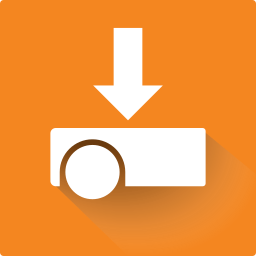
5. Questa finestra dovrebbe aprirsi. È normale che venga visualizzato un messaggio di errore relativo alla connessione al server ufficiale del firmware, poiché Thymio Firmware Upgrader non viene più mantenuto. Clicca sul pulsante “Seleziona…..” e cercare il file del firmware scaricato al punto 2 “Thymio2-V14.hex”..
nnnn6. Clicca su “Aggiorna” Se non funziona la prima volta, dicendo che non riesce a trovare un robot Thymio, riprovaci un paio di volte.
nnnn7. Al termine dell’aggiornamento premi il pulsante “Esci”. Il tuo Thymio funziona e puoi utilizzarlo ora con Thymio Suite.
nBefore starting, please make sure that you have the latest version of Thymio Suite (re-install Thymio Suite if you are not sure) and that your USB cable is not defective by trying to use another one.
nnnnIf you are on Windows 10, The problem is likely due to a faulty installation of Bonjour service.
nnnn1. On Windows, uninstall Bonjour. Open the Windows 10 Settings, Apps & Features. Locate “Bonjour” in the list and uninstall it.
nnnn
2. Download the Bonjour installer from our github repositery (Bonjour.msi for 32 bits versions of Windows, Bonjour64.msi for 64 bits versions).
nnnn3. Install Bonjour.
nnnn4. Restart Thymio Suite.
nnnn5. In addition, you can check that both “Bonjour Service” and “thymio-device-manager” are allowed through the firewall. Open the Windows security center, Firewall & Network Protection, and click on “Allow an app through Firewall”. Check in the list that the boxes are ticked for those two applications.
nnnnnLes boutons sont dotés de filtres qui s’adaptent automatiquement : si vous laissez votre doigt sur le bouton trop longtemps, il ne sera plus détecté. Évitez de toucher les boutons pendant 10 secondes pour permettre aux filtres de se réinitialiser.
Il en est de même si vous approchez votre doigt très lentement.
Il peut arriver aussi qu’au moment d’éteindre le robot avec le bouton central, le robot étant occupé à faire autre chose, il ne s’éteigne pas. Renouveler l’appui résout en général le problème.
Si les batteries sont faibles, les boutons ainsi que le reste du robot peuvent ne plus réagir correctement.
Recharger alors la batterie.
Si le bouton gauche, ou les boutons gauche et central ne semblent pas fonctionner correctement, et que le numéro de série de votre robot commence par la lettre I, il se peut que le guide d’ondes soit défectueux. Un guide d’ondes défectueux est évident si vous ouvrez le robot et l’observez : il y a des trous à l’endroit des pattes d’éjection. Comme il n’est pas entièrement injecté, il ne maintient pas correctement en place le circuit des boutons.
Si vous avez un guide d’ondes défectueux, veuillez nous contacter en utilisant le formulaire au bas de cette page et nous vous enverrons une pièce de rechange.